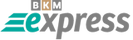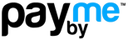Why do I need proxies for IPTV?
A UDP proxy converts IPTV UDP multicast traffic into TCP unicast streams. This allows you to watch IPTV more smoothly on smart TVs, tablets, smartphones, and even game consoles over Wi-Fi networks.
This tool serves two main purposes:
- To relay IPTV within a small local area network based on a non-server version of Windows;
- To continuously transmit IPTV as HTTP traffic over Wi-Fi.
Not sure whether to choose paid or free proxies? Here’s what you need to know:
How to Configure UDP-HTTP Proxies (Windows)
The core of the configuration process is to specify the UDP multicast IP interface and the HTTP server interface. If your Android device and computer are on the same network, the address will be the same and should match your PC’s IP address.
-
Open the settings for UDP-HTTP Proxy 2.7.5.0. In the “HTTP-Server Interface” dropdown list, find your computer’s IP address (this is usually the last address in the list):
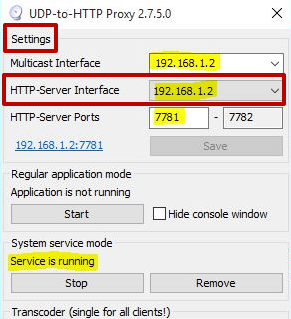
-
Click the “Start” button to begin running the UDP proxy server:
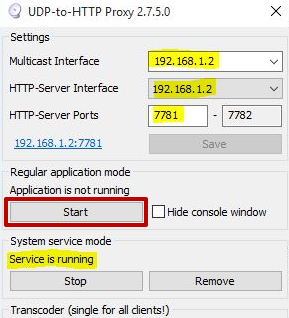
How to Set Up a UDP Proxy on Android
-
In your IPTV app, open the menu and go to “Settings.” Then select “UDP proxy settings”:
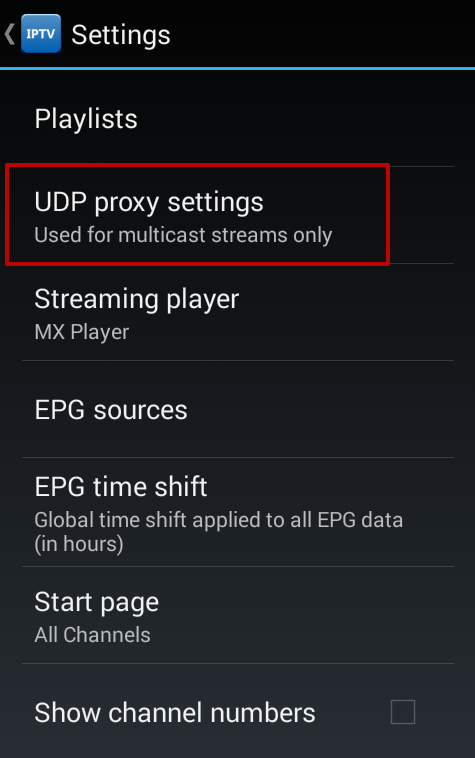
-
Enter the IP address of the computer where the UDP to HTTP proxy is running, and specify the port number. Select “UDP-HTTP Proxy (Windows)” as the proxy type, then click “OK” to save the settings:
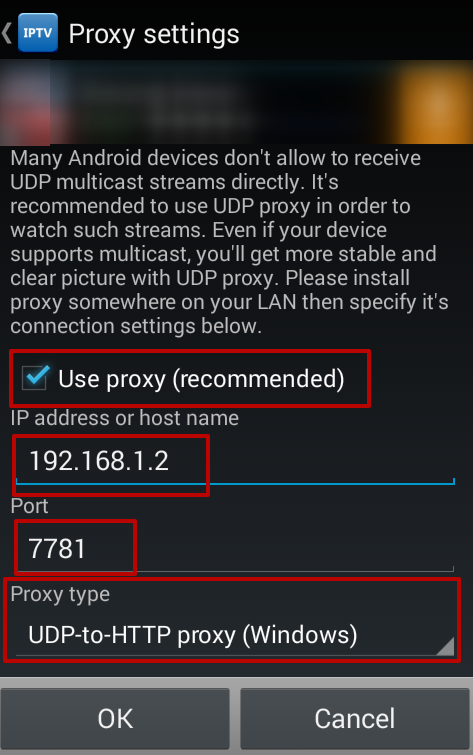
After completing all these steps, you can continue to enjoy online TV streaming on your Android device using the UDP proxy setup.