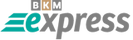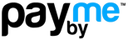Mozilla Firefox Proxy Setup Guide: Step-by-Step Proxy Configuration
1. First, to properly set up and protect your proxy, you should clear your cache, cookies, and browsing history. Click the three-line menu icon in the top right corner of your browser and select the "Library" button.
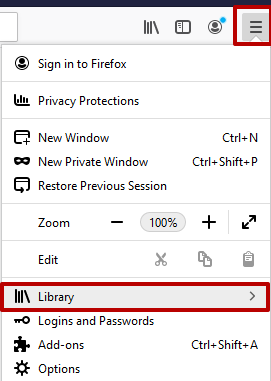
2. Next, click the "History" button. Then click "Clear Recent History…".
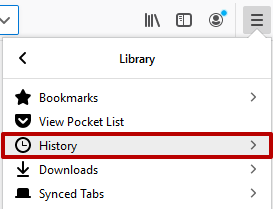
3. In the "Clear All History" window, select "Everything" from the "Time range to clear" dropdown. Check every box for all data types, then click "Clear Now".
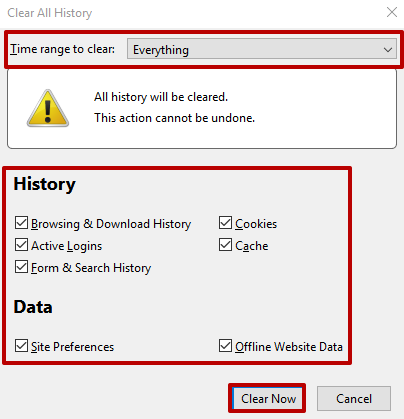
4. Click the three-line menu icon again and select "Options".
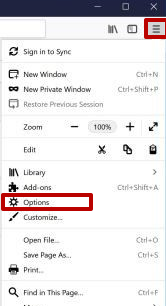
5. At the top of the settings, there’s a search bar. To quickly find the proxy menu, type "Proxy".

6. Click "Settings" on the found item.
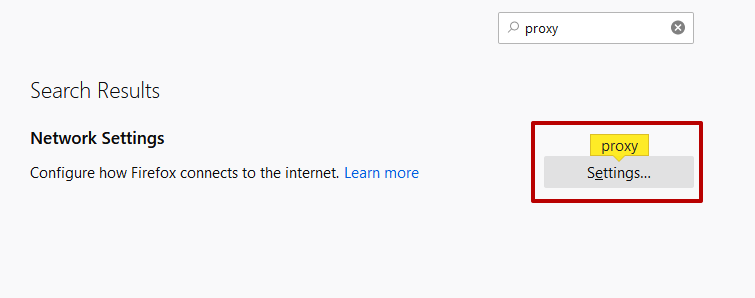
7. The "Connection Settings" window will open. Select "Manual proxy configuration", enter your custom proxy server information in the "HTTP Proxy" and "Port" fields. If you don’t have this information, you can get one from ARN-Proxy. For the best proxy setup, also check "Use this proxy server for all protocols" and "Do not prompt for authentication if password is saved". Click "OK" to save your changes.
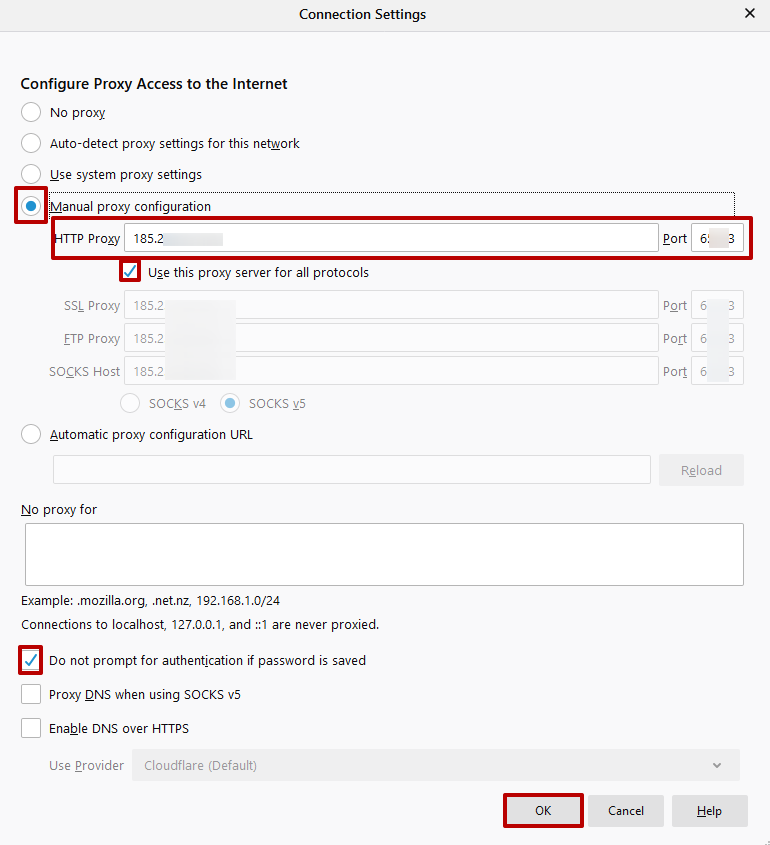
8. If your proxy server requires login and password authentication, try browsing any website in Firefox — an authorization popup will appear. Enter your username and password.
That’s it! Firefox is now configured to use a proxy server.
How to Disable Proxy in Mozilla Firefox
The main reason to disable a proxy in Firefox is to change browser options or to troubleshoot internet connectivity. Disabling proxy lets you use your real IP address for browsing.
If you set up the proxy using Firefox’s built-in tools, a conflict may occur with some websites or services. It’s easy to turn off the proxy setting:
1. Open the settings menu and type "Proxy" in the search bar:
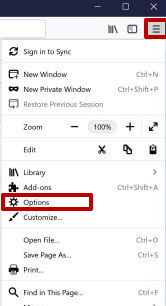
2. Open the connection settings and switch from "Manual proxy configuration" to "No proxy". Click "OK":
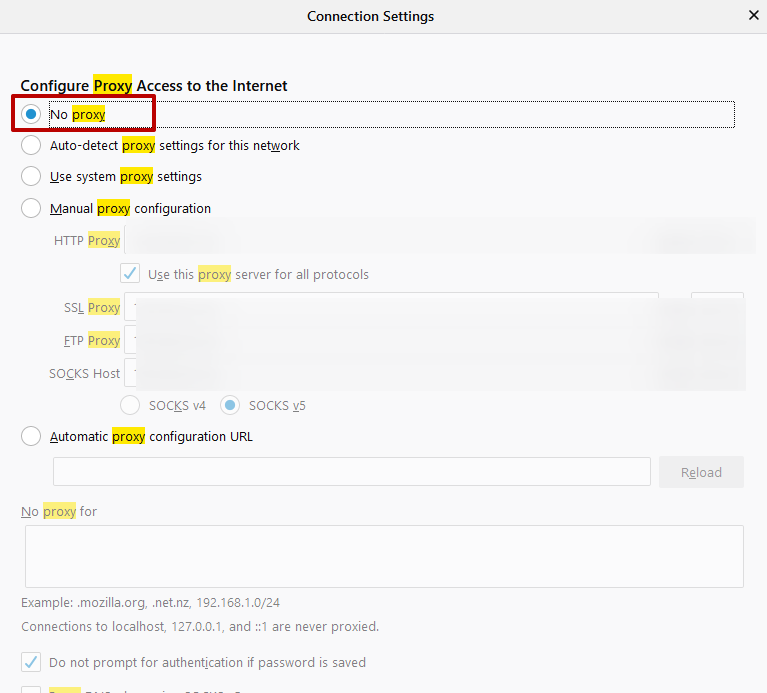
After making changes or reconnecting your proxy, always clear your cache and cookies. This prevents old site data and personal info from interfering with your browsing or causing unwanted effects.
How to Clear Cache in Mozilla Firefox
To protect your privacy and enhance security, it’s recommended to clear your Firefox cache, cookies, and browsing history regularly — especially after changing your proxy settings or finishing a sensitive browsing session:
- Go to "Settings" and click "Privacy & Security";
- Find the "Clear Recent History" link;
- Select the time range and data types (browsing & download history, cache, cookies);
- Click "Clear Now".
After that, in the "General" section of the settings, find "Proxy Server" and click "Configure" to review or update your Firefox proxy configuration.