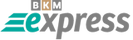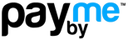Opera Browser Proxy Setup Guide: Step-by-Step Proxy Configuration
If you want to use the Internet anonymously and securely, it’s important to clear your cookies, cache, and browsing history first. Let’s start with this step.
1. Click the Opera icon in the top-left corner. When you hover your mouse over the “History” section, another area will appear. Click the "Clear browsing data" button.
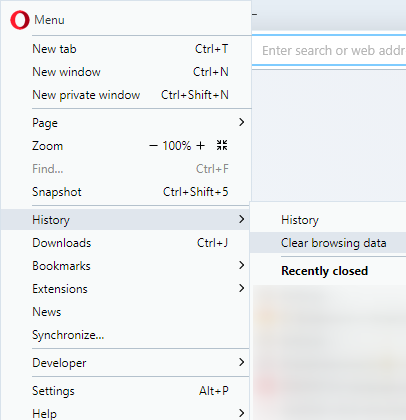
2. Click "Advanced" for a more thorough clean-up. Make sure to check all the boxes and select "All time" in the time range dropdown. Then click "Clear data".

3. Click the Opera icon again and select "Options" from the dropdown menu.
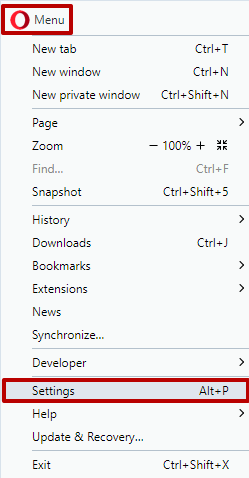
4. You’ll see a search bar in the top right corner. To find the proxy menu quickly, type “Proxy” in the search field.
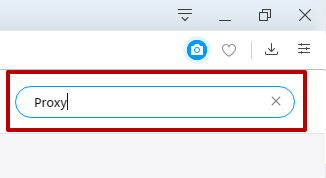
5. Then, click the button to the right of "Open your computer’s proxy settings".
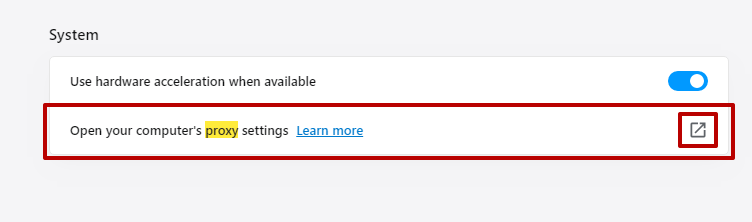
6. In the new window, under "Manual proxy setup", check the option for "Use a proxy server".
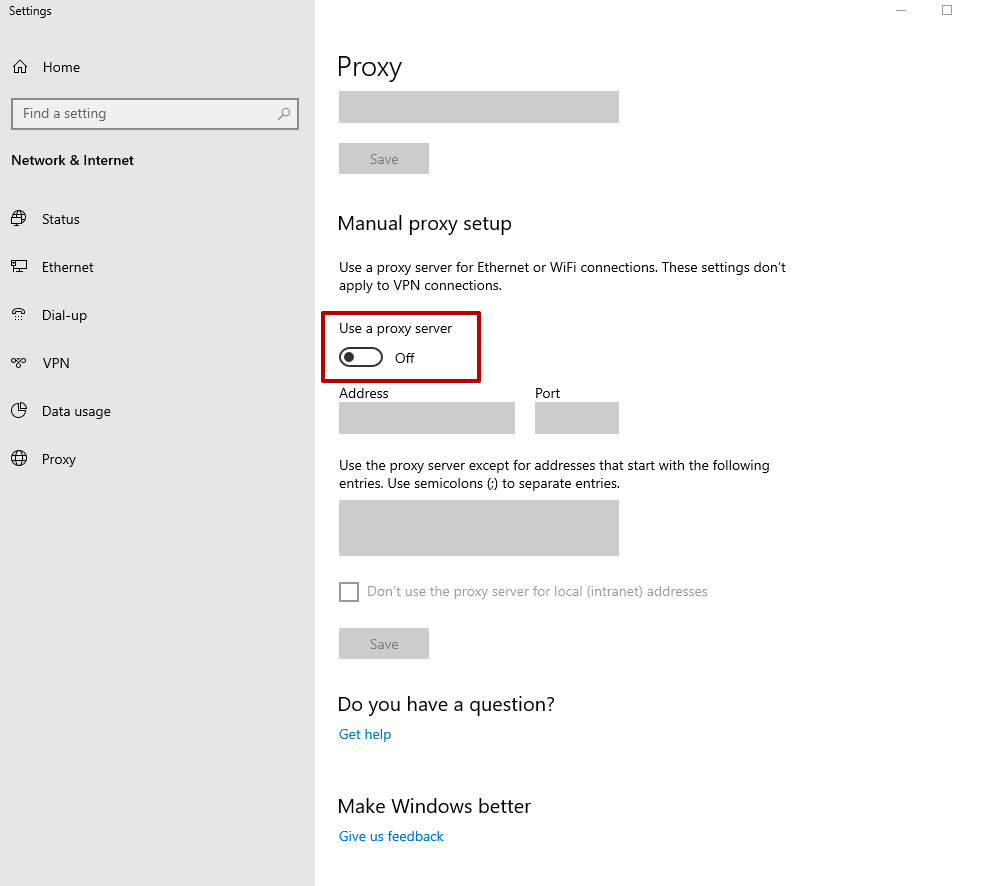
7. Fill in the fields with your purchased proxy server details (IP address and port). You can get a proxy from our proxy servers. Then click the "Save" button.
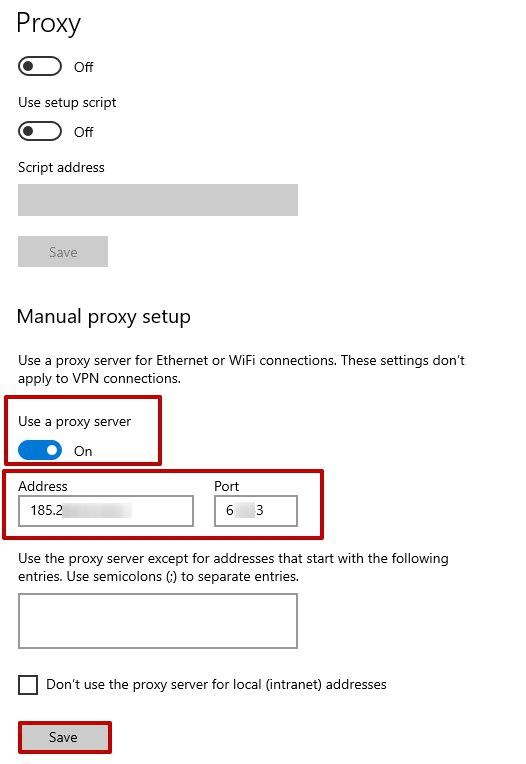
8. Search for anything in Opera. If you did not buy a proxy with IP authentication, an authorization window will appear. If your proxy requires login and password, enter your credentials when prompted.
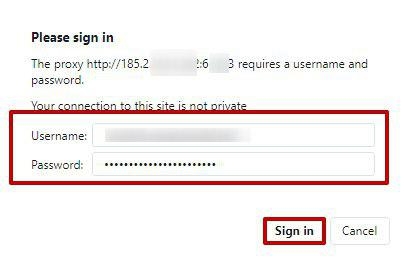
That’s it! Your browser is now correctly configured and will use the proxy server from now on.
Note: An active proxy server in Opera may cause issues when connecting to certain sites or services. In such cases, it’s better to disable the proxy. Since Opera’s proxy feature is controlled by the user, you can manually disable it when necessary. Proxies let you send indirect requests to network services, helping you access resources anonymously.
How to Disable Proxy in Opera – Step-by-Step
1. Open the browser menu, go to the “History” section, click "Clear browsing data", and make sure to check the boxes for cache, cookies, browsing history, and downloads:
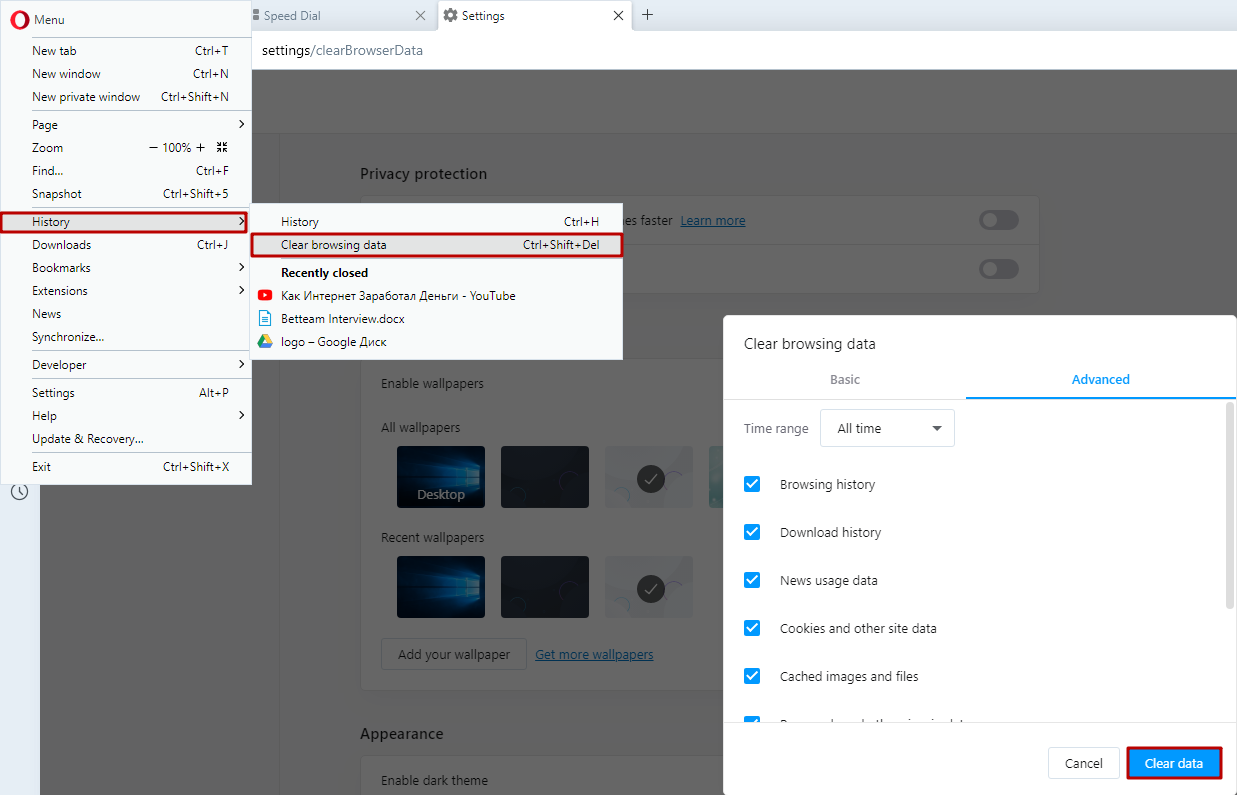
Important: Only after deleting all data should you proceed to disable the proxy.
Open the menu again, go to the "Settings" section, and find the "Privacy & Security" button:
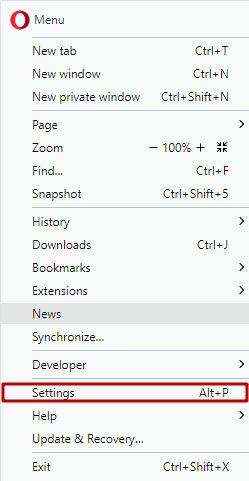
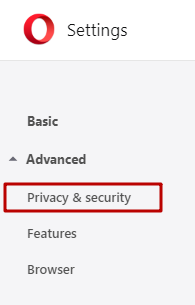
2. In the “System” section, click on "Open your computer’s proxy settings":
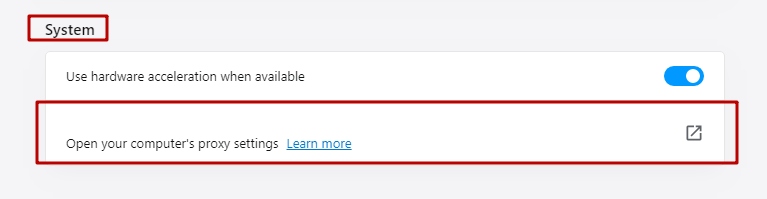
3. In the "Internet Properties" window, go to the "Connections" tab and click the "LAN settings" button:
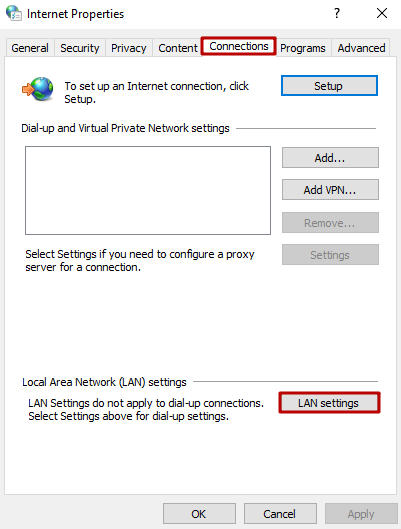
4. In the "Local Area Network (LAN) Settings" window, uncheck "Use a proxy server for your LAN" and "Bypass proxy server for local addresses". Then click "OK":
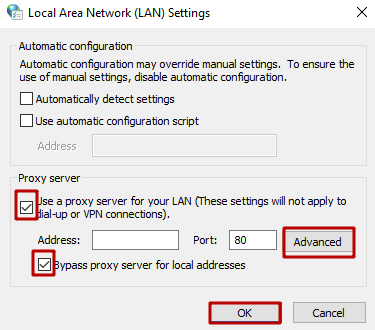
Important note: Always restart your browser after making these changes to ensure everything is saved. You may see your proxy server details still filled in; you do not need to erase them.
Proxy settings in Opera are simple and effective for everyday use. It’s recommended to disable them only in critical situations or if you encounter connection issues.